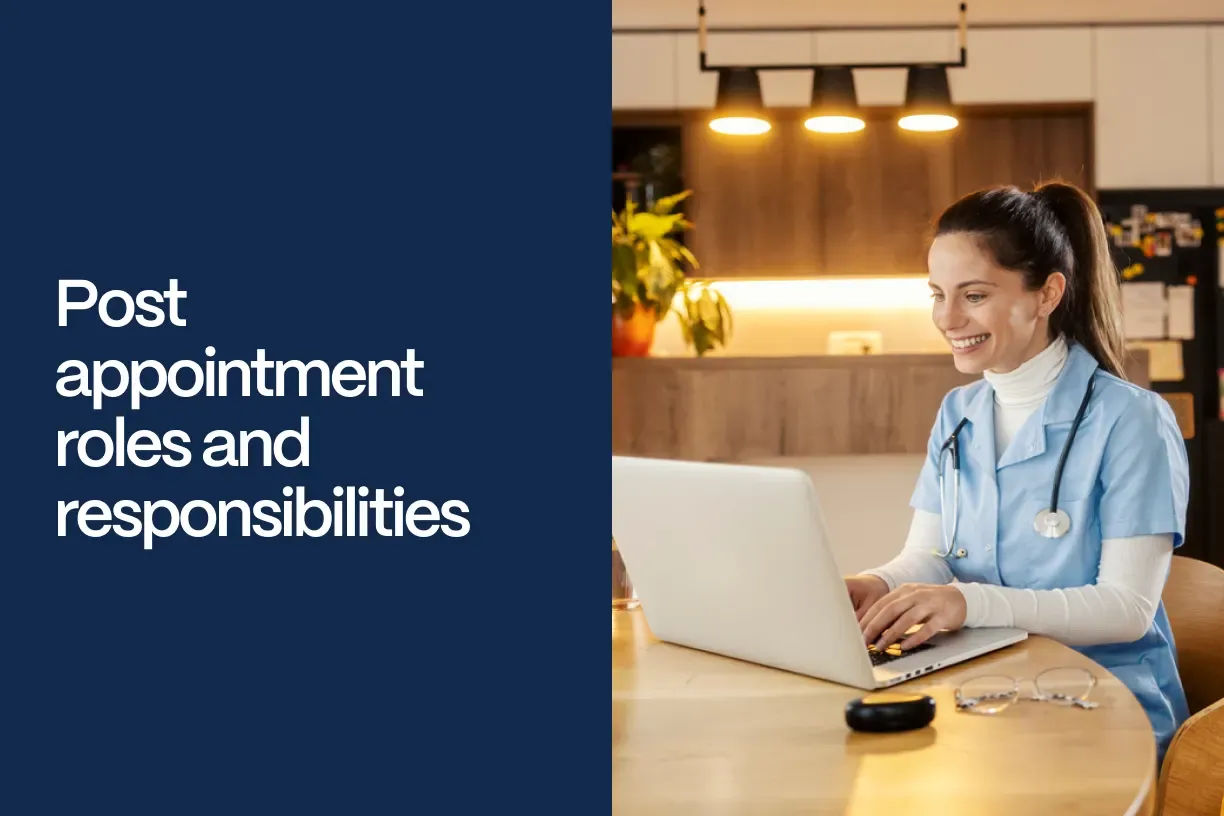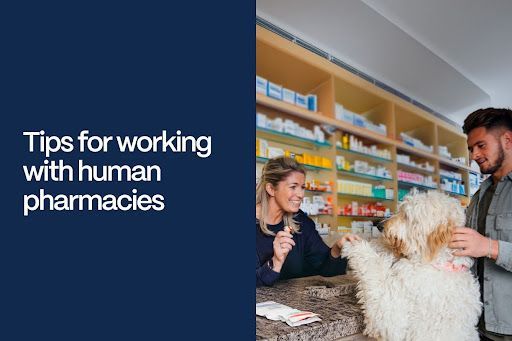Using communication tools on Vetster post appointment
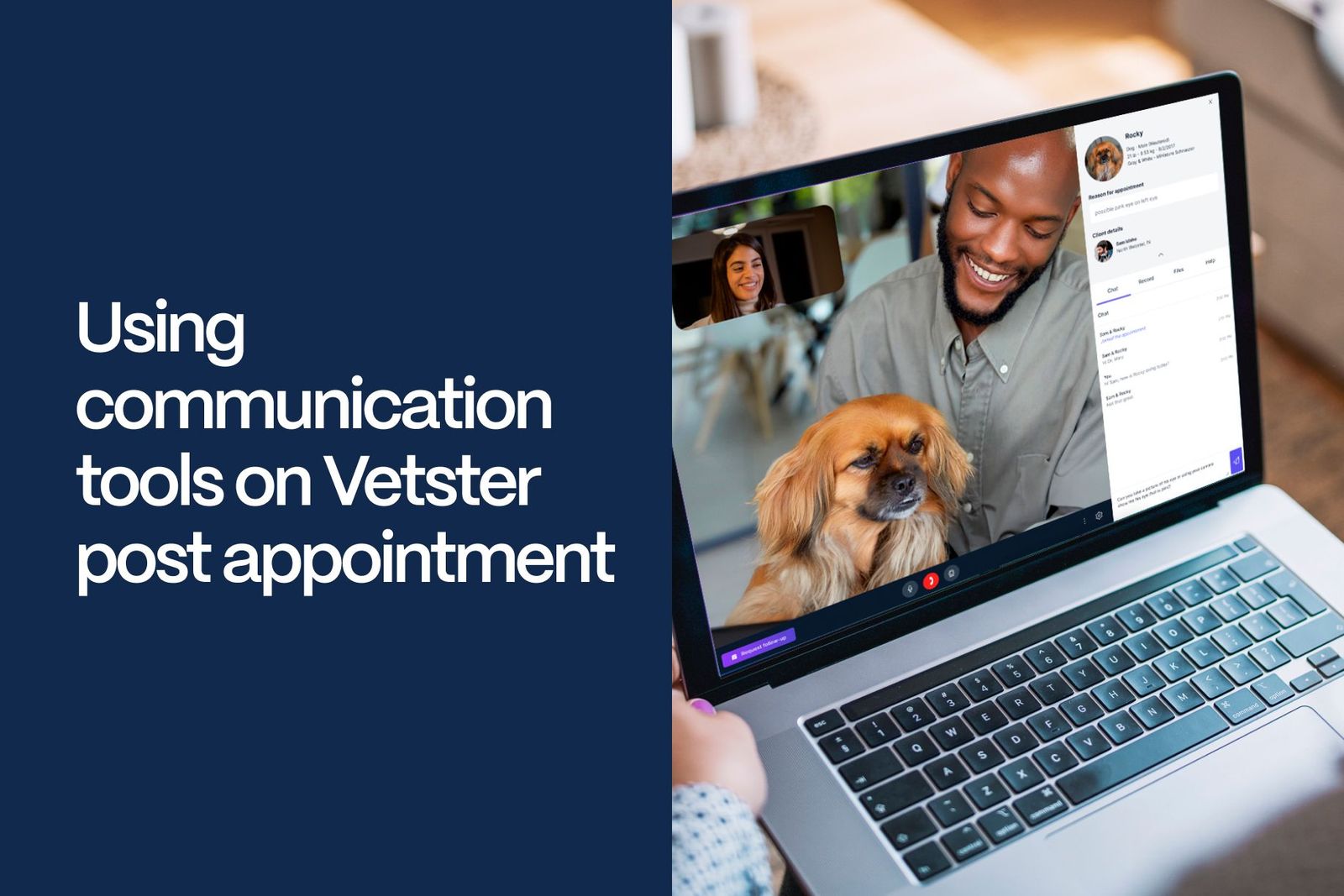
Vetster is purpose-built for veterinarians to provide virtual care to pet owners. Our in-app tools make it easy to provide top-tier virtual care that extends beyond the appointment. Here are four features to keep you connected with clients once the call ends!
1. Messaging
Vetster’s direct messaging tool is available after the close of the appointment. Similar to any direct message application, its toolbar includes options for bulleted lists, inserting links, and other typical features. You can access it by clicking either the “Message client” tab or as one of the options under the “Add entry” tab on the appointment page.
You as the veterinary professional always have the option to send any client a DM (Direct Message) after an appointment; it does not time out. Clients can also use this feature for 48 hours following the appointment and again for 48 hours after any new DMs you send. Beyond that timeframe, clients are asked to book a follow-up appointment. Depending on the settings you’ve selected, you’ll receive text or email notifications of a new client message.
Using the in-app DM tool prevents you from having to share your personal contact information. Additionally, it improves record-keeping and continuity of care by keeping communication within the app. Since DMs are automatically kept in the record, there’s no need to transcribe emails or summarize phone calls to keep records up-to-date.
Direct Messaging Best Practices
- Be polite, professional, and friendly.
- Thank them for taking the time to visit with you.
- Express empathy for their situation.
- Make sure they know how and when to follow up. Share your booking link and a discount if you so choose.
- Make an effort to DM each client a day or two after their appointment. This adds value and allows you to learn more about patient outcomes.
When you send clients a direct message at the close of an appointment, they are more likely to understand, remember, and comply with your recommendations. Include an easy-to-understand summary of the key points and next steps, as well as any links to additional information on the topic discussed.
2. Follow Up Requests
The “Request follow-up” tab is available on the web app during the appointment or at any time after the appointment. You’ll see the “Request follow-up” tab near the bottom of your video screen during a call, and it’s also readily visible on your list of past appointments as well as on each appointment page. When you click the “Request follow-up” tab, the client receives an email notification requesting the repeat booking.
3. Notes
You’ll also find a “Note” option when you click the “Add entry” tab on the appointment page. Use a “Note” for any information you want to include that doesn’t belong in the medical record. When the privacy toggle is switched on, this note will not be visible to the client, even when they download the appointment record. When the toggle is off, the note is included as part of the downloaded appointment record. Clients are not notified when notes are entered either way, so make sure to DM the client if you want to make them aware of it.
4. VetsterRx
While VetsterRx is your go-to resource for connecting clients with OTC and prescription products during appointments, it’s also available afterwards. US veterinarians using VetsterRx may continue to select prescription medications or OTC products, even if it’s been a while since the appointment. This will generate a prompt in the client’s Vetster account, and they have seven days to complete the transaction. Vetster automatically sends a reminder to the client if they don’t order before the week is up, providing additional post-appointment communication with your client. Keep in mind that entries in the manual entry pad do not generate any type of new client communication automatically, so be sure to send the client a DM to let them know what to do if you make a new manual entry. Learn more about our versatile prescription tools in our blog, here and here.
Summary
Overall, leveraging Vetster’s communication tools after an appointment makes requesting and scheduling rechecks, refilling prescriptions, and sharing the medical record all very easy while enhancing the client’s experience and your ongoing care of the patient.
Looking to join Vetster?
You may create an account as a veterinary professional, or learn more here.