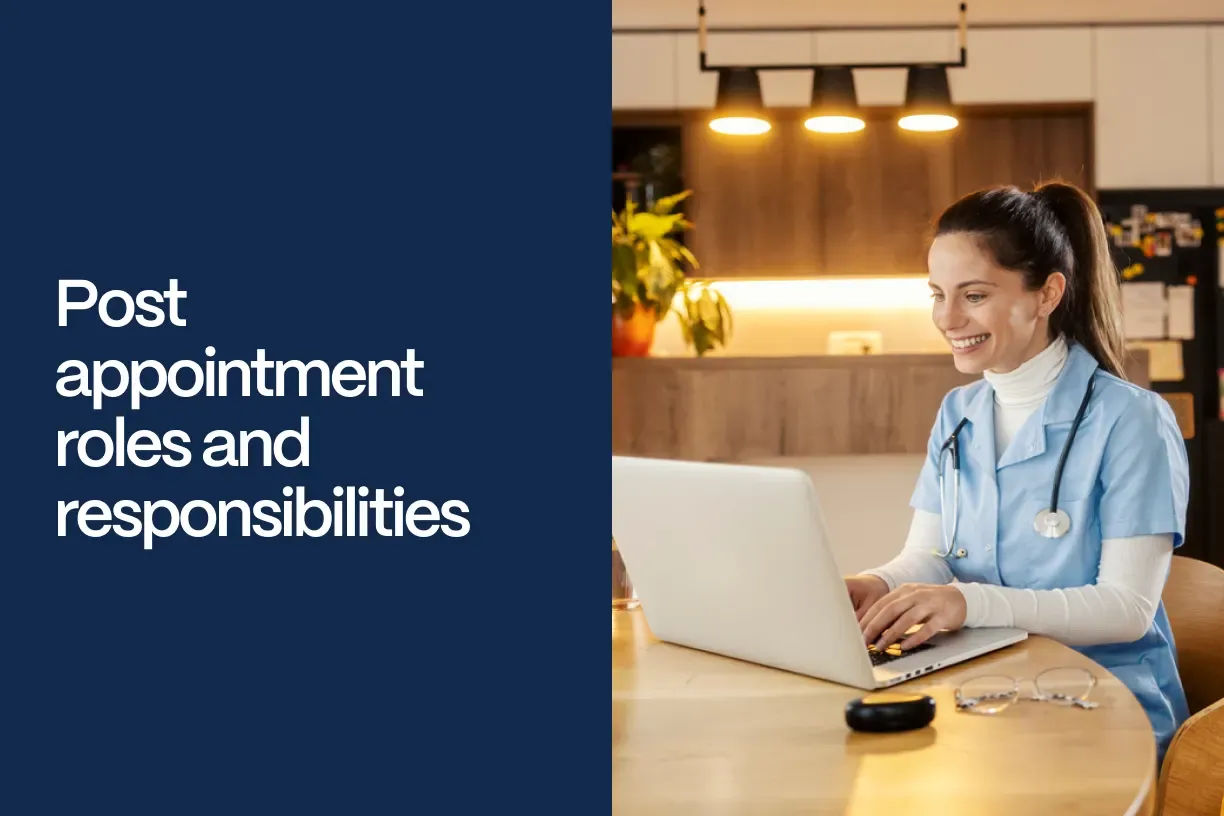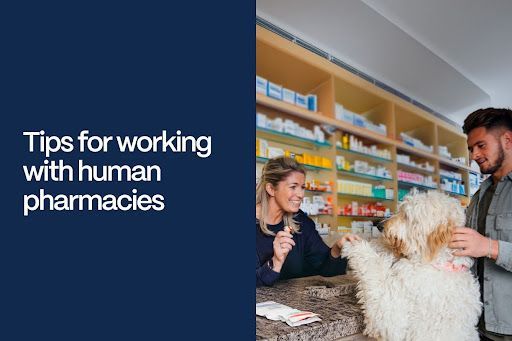Give your clients a personal touch
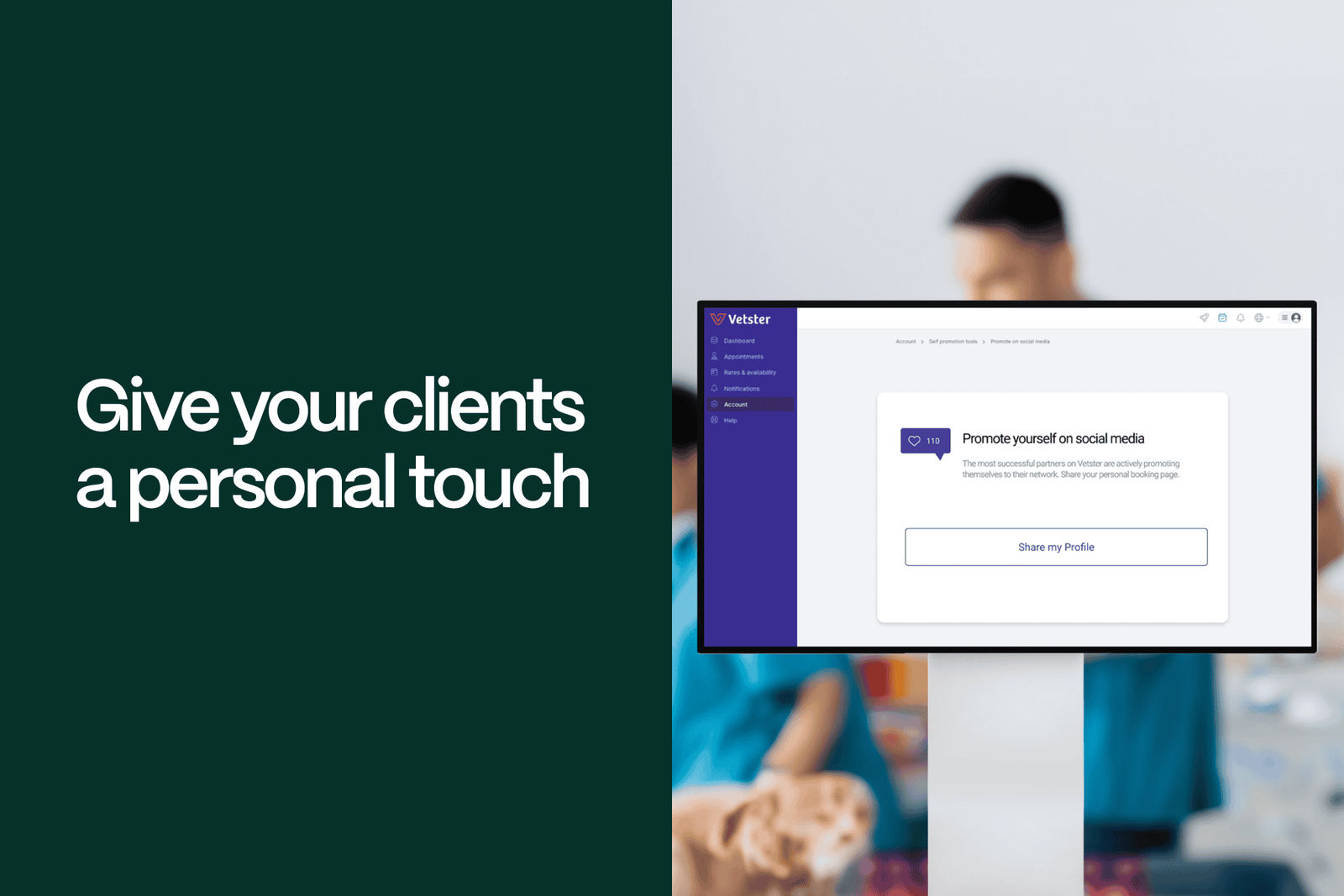
Giving your clients a personal touch is one of the best ways to grow your virtual practice. Pet parents overwhelmingly report a desire for a relationship with their pets’ healthcare providers, and we’ve made it easy to encourage them to connect specifically with you. Your unique booking link and personal promotional codes are only a few clicks away, available to help you build relationships with clients and their pets. Your virtual practice, just like in the brick-and-mortar world, thrives when clients are bonded to their providers and rely on them for ongoing needs.
Your Vetster profile
Your Vetster profile has its own dedicated page and booking URL. Like the front door of a brick-and-mortar clinic, this page is where clients enter your virtual practice, learn about the services you offer, and book an appointment. Your name, photo, and profile are displayed so clients can get to know you and check out details like your location, species treated, and areas of interest. Find tips on putting together a great profile here.
Promoting your profile page
The most successful veterinarians on Vetster actively promote themselves to potential clients and across their social media networks, so share your professional, personalized booking link widely.
There are two ways for you to promote your profile page from within your Vetster dashboard. The first is to leverage your unique booking link so that you can include it in emails, text messages, on your website, business card or any other form of client communication.
To access your unique booking link from your Account settings dashboard by either opening your profile page (see the purple button in the capture below) or clicking the “Self Promotion Tools” tile.
From your profile:
- Go to your main Vetster dashboard and click the account settings icon.
- Click the purple “View My Profile” button.
- Click the “Share” button on your profile page to copy the link.
The second way you can promote your profile page from within the platform is to leverage our integrations with Facebook and Twitter to promote to your community.
Using the “Self Promotion Tools” tile:
- Go to your main Vetster dashboard and click the account settings icon.
- Select the “Self Promotion Tools” tile.
- Click on the “Promote On Social Media” tile.
- Click the “Share My Profile” button.
- Click the Facebook/Twitter icons to generate a personalized post inviting people to book an online appointment with you.
We also provide customized business cards and PDFs with a QR code linking to your personalized booking page to make promoting your virtual practice easy! Explore the other self promotion tiles to learn even more.
Personalized promotional codes
We often hear from our veterinary community that they’d like to offer new clients or repeat clients with a discount on their appointment. This is a great tool to attract and retain clients, as well as help pet owners with follow up appointments.
Personalized promotional codes provide you with a way to offer a discount on your appointments in the amount of your choosing. These promotions are also a great way to create your own marketing materials to attract new customers to try your services.
Access your promo codes by selecting the “Self-Promotion Tools” tile from your account settings dashboard. Your email signature generator, self-promotion ebook, and booking link to share on social media tiles can also be found under this tile. You can find additional instructions, including a video walkthrough, in Vetster’s Help Center.
Vetster is here to support you and help you succeed in building your virtual practice. Our marketplace puts you in front of pet owners across the globe, and our self-promotion tools provide you with easy access to professional, personalized features for bringing additional clients through your virtual doors. Check out this blog post to learn more about optimizing your presence on Vetster.
Looking to join Vetster?
You may create an account as a veterinary professional, or learn more here.