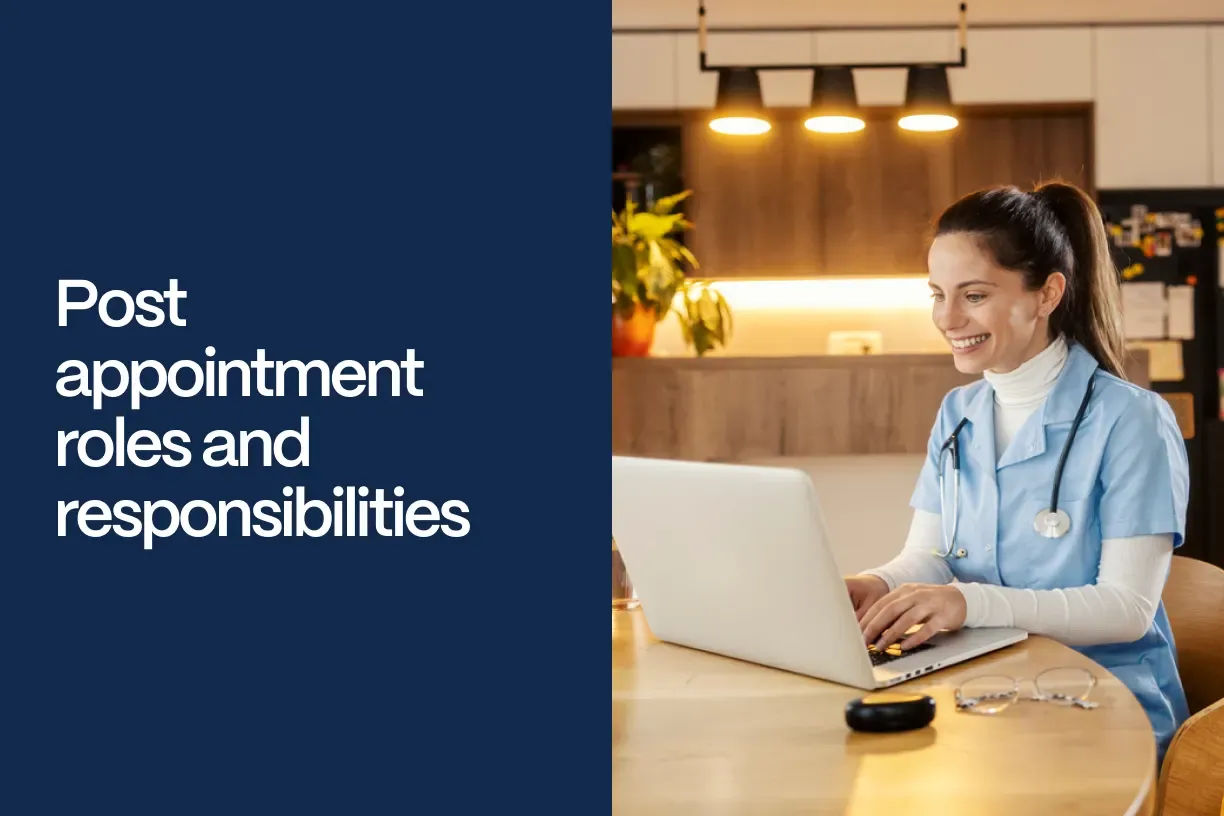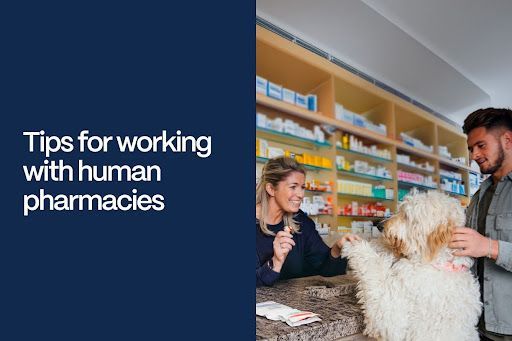Setting up your calendar availability
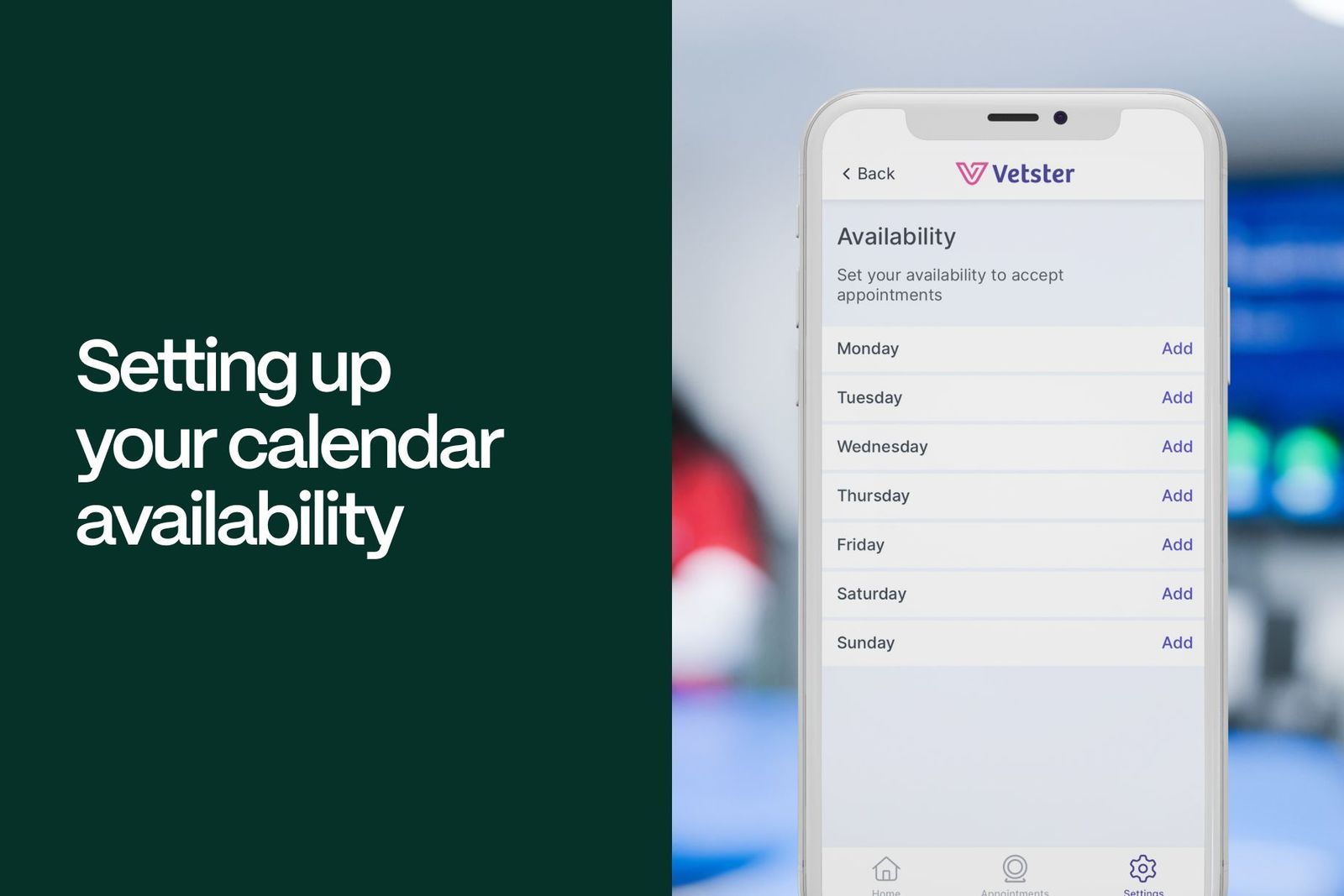
Setting and updating your availability on Vetster is quick and easy
Keeping your availability up to date is one of the keys to success on the Vetster platform. Failing to do so can lead to missed or canceled appointments and a poor user experience for both you and your clients.
Vetster makes it easy to:
- Set up your availability
- Block off hours as needed
- Integrate your Vetster schedule with your other calendar tools
- Quickly pause your availability if something comes up
- Receive requests from clients wishing to book with your outside of your regular availability
One of the biggest advantages of providing virtual care is the way it provides you with flexibility and control over your work schedule. Vetster understands how important this is to your success on the platform, so we’ve built several tools to make it easy to keep your availability up to date. One of our overarching goals is to ensure a good customer experience by ensuring appointments are scheduled with the veterinarian the client selects, so keeping your schedule up to date is important for minimizing the number of appointments you decline.
Read on for a feature-by-feature explanation of the tiles on your “Availability” page.
Setting up your availability
Select the “Appointment Settings” tile on the Availability page to enter your available hours. You can select more than one time slot per day.
If you plan to use a default schedule of regular hours, use this feature to set them, then use the other features discussed below to quickly make temporary changes. If complete flexibility is more your style, you have access to this tool at any time and can make adjustments to customize your availability for whatever suits you on the fly. Simply go in and add more or less hours as you see fit and remember to SAVE CHANGES when you’re done.
The overall expectation is that you will see all appointments booked with you at the times you’ve specified you’re available to provide top-tier client satisfaction. Please decline only as a last resort under special circumstances.
Blocking off hours
If you need to block off specific hours and mark yourself as unavailable, enter them from the “Availability” page by clicking the “Calendar” tile. Clients will not be able to book appointments with you during any events you enter on this calendar.
Note: Events entered on this calendar override your default availability, making quick adjustments easy without resetting your default available hours.
Calendar integration
Click this tile to integrate your Google, iCloud and Outlook calendars. Connected calendars will automatically sync with Vetster to keep your availability up to date, and Vetster appointments will be automatically added. Keep in mind that you will be blocked off for all entries in your connected calendar, so if you use your other calendar for events that don’t necessarily mean you are unavailable for Vetster appointments, it would be best not to sync your calendars.
Pausing your availability
When last-minute conflicts come up, it is quick and easy to pause your availability. From either the mobile app or on your desktop, click this tile to temporarily hide your profile and pause appointment booking. In less than a minute, you can pause your availability for an hour, a day, a week, or until a specified date.
Please note this only affects new bookings. Any appointments already scheduled during this period will not be canceled.
The “Request to Book” tool
Potential clients may use our “Request to Book” feature if they wish to book you outside of your available hours. You’ll be notified via email and asked to accept or decline the request. If you accept, you’ll be asked to select three possible appointment times for the client to choose from. The client has a 48-hour window to select the time that works best for them, then the appointment will be booked in the usual manner and you’ll receive an email confirmation notification. Clients are not able to request to book with you during blocked off hours or when you already have appointments. If you wish to opt out of receiving appointment requests, please reach out to our Support Team.
Ongoing schedule management
It’s easy to access and use Vetster’s appointment management tools on both desktop and mobile so you can enjoy the flexibility of remote work. Review your set hours of availability, adding in multiple time periods per day, and use the quick access tools to adjust as needed.
Looking to join Vetster?
You may create an account as a veterinary professional, or learn more here.